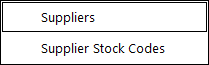
You can nominate which Suppliers Invoices you would like to send to MYOB.
To enable a Supplier to send to MYOB:
Go to File > Suppliers > Suppliers.
Edit the Supplier, and tick ‘Accounting’ box near the bottom right hand side of the window.
You can send all the Suppliers in Idealpos to MYOB by pressing the ‘Export All Suppliers to MYOB’ button.
If you prefer, you can add Suppliers to MYOB individually instead of exporting all suppliers from Idealpos.
Enter a Stock Purchase into Idealpos as per the standard process.
Invoices and Purchase Orders must be fully processed before they can be sent to MYOB.
Once the Invoice or Purchase Order has been processed, go to Accounting > Supplier Invoices.
The Supplier Invoice screen will only show invoices that have not been sent to MYOB within the selected date range. You can show previously sent invoices by selecting the appropriate date range and ticking the ‘Include Invoices Already Sent’ option at the bottom left hand part of the screen.
To send the invoices to MYOB, enter a tick in the ‘Send?’ box for each invoice that needs to be sent through, select ‘Send to Accounting’ and ‘Yes’ to send to MYOB.
Note!
If an "Unrecognised Guid format" prompt is displayed when attempting to send supplier invoices to MYOB, the Account Codes have not been configured in Setup > Global Options > Accounting > Account Codes.
Ensure that all your Account Codes have been configured when attempting to export Supplier Invoices.